Cookies are relatively harmless text files that make web browsing more convenient. However, they do represent a slight security risk because they leave a trail to just about every website you’ve even visited.
Firefox allows you to delete cookies in three ways giving you the opportunity to clear out that trail and make your system a bit more secure. Which of the three options to choose depends on how you browse the web and how secure you want your computer to be.
Method 1
The first way to delete cookies in Firefox is the strictest method and, consequently, the most secure. However, every time you use Firefox, you won’t be afforded the advantages of keeping your settings at individual websites. The most salient of these is that you will have to type in your username at every site that uses a username/password combination. Cookies often store usernames to help you log in faster to a website.
To use this method, begin by opening Firefox and clicking on Tools>Options and then the Privacy tab. Now check the option titled Clear History When Firefox Closes and then click the Settings button.
In the Settings For Clearing History window, check the option titled Cookies and then click OK and thenOK again. Now every time you close the Firefox browser, both first-party and third-party cookies will be deleted.
Method 2
The second way to delete cookies in Firefox has the same effect as method 1 except you get more options to consider. Again, begin by clicking on Tools>Options and then on the Privacy tab. Look for an option titled Keep Until and notice the drop-down menu to the right of it.
Notice that the first option titled They Expire will keep a website’s cookies on your computer until the time specified by the owner of the site. This option makes sense until you realize that the web designer could specify an expiration data years into the future, effectively making the cookie reside on your computer indefinitely.
The next option titled I Close Firefox is the one we are looking for here. Notice that this is similar to how you deleted cookies in method 1 above.
The third option titled Ask Me Every Time is too intrusive to be taken seriously. Unless you want Firefox to ask you how to handle a cookie every time a website tries to save a cookie to your computer, don’t choose this option.
For now, choose the I Close Firefox option and click the OK button.
Method 3
The third way to delete cookies from Firefox is a method you can use to delete one or a few cookies at a time. The two methods described above can only treat all cookies on your computer simultaneously.
Once again, begin by clicking on Tools>Options and then the Privacy tab. Locate the button titled Show Cookies and click on it.
Notice that you can search for cookies in this window or you can browse for them one by one in the display box in the center. The cookies on your computer will be different from the ones discussed here, but notice that if we click on the Walmart folder, we see that Walmart has placed several cookies on this computer.
To get rid of one or a group of cookies, click on an individual cookie or click on a folder of cookies and click the Remove Cookies button. Notice, also, that you can clear all cookies on your computer by clicking the Remove All Cookies button.
When finished, click the Close button and then click the OK button.
You have three methods available to you for deleting cookies from your computer using the Firefox browser. The first is the strictest but also the most secure way of dealing with cookies.
The second method is similar to the first but offers you more features. The last option allows you to select which cookies to delete and which to keep. This method is especially useful if you suspect that a single cookie is disrupting your browsing experience with a web page.
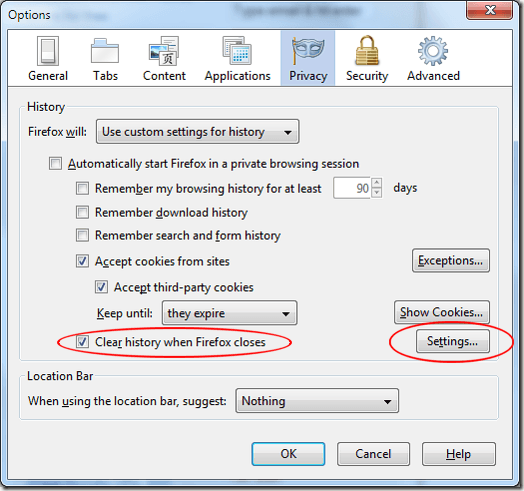
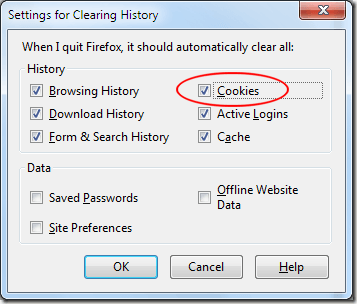
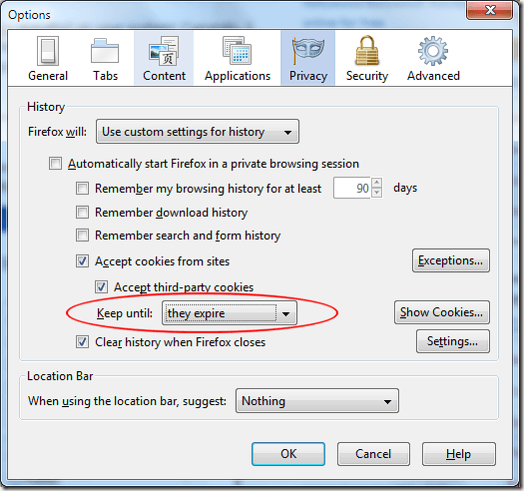
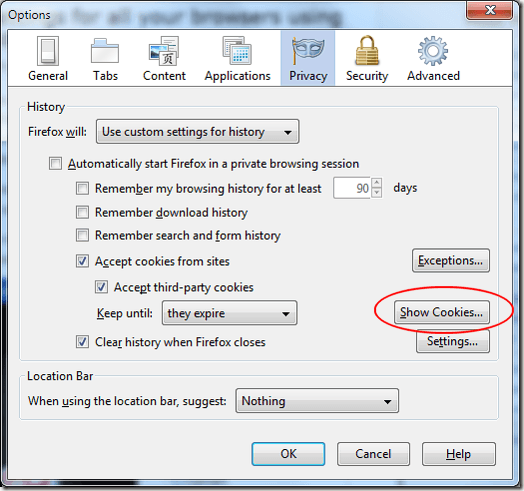
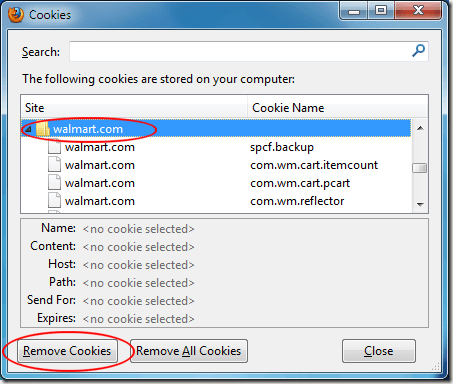
No comments:
Post a Comment